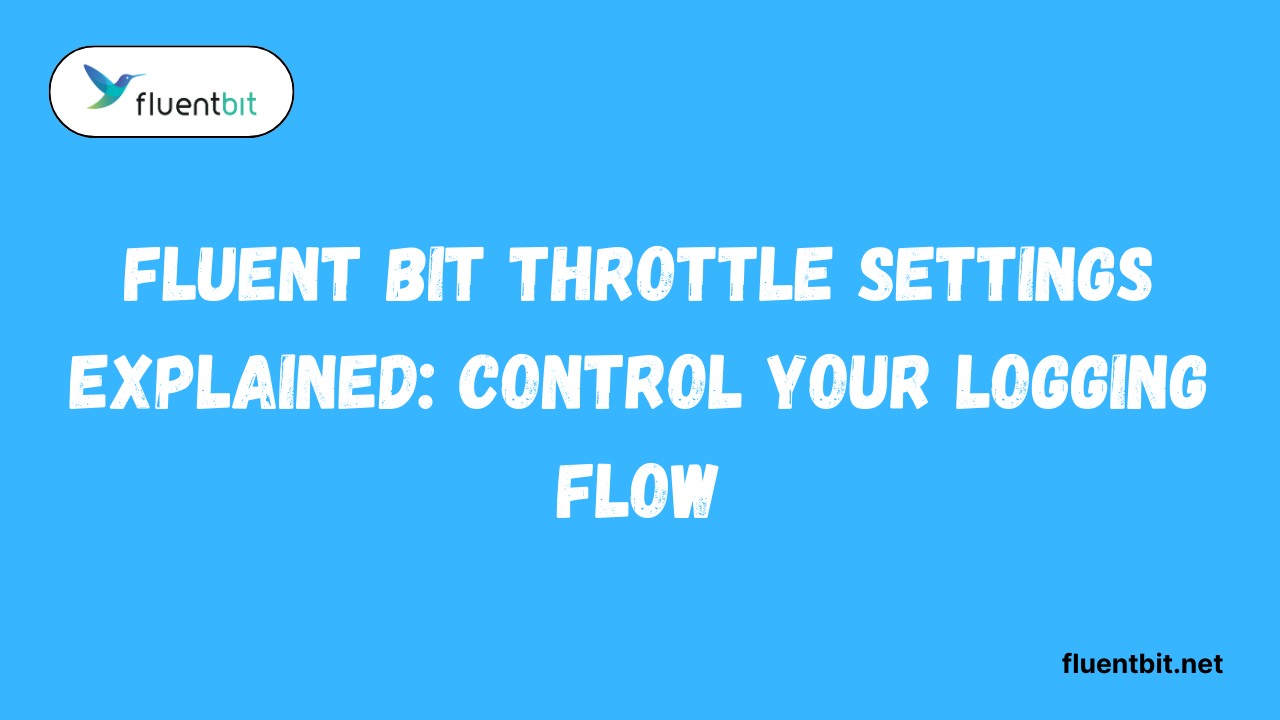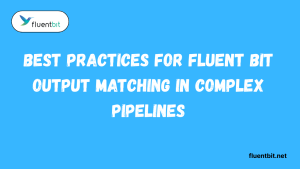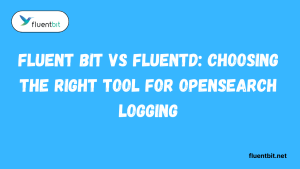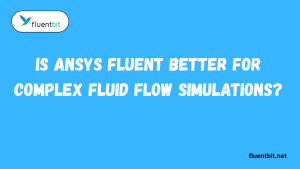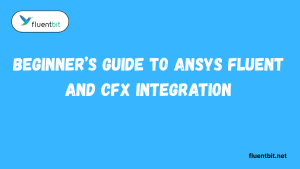Table of Contents
ToggleIntroduction
Managing logs can feel like juggling a million things at once, and that’s precisely where Fluent Bit throttle settings come to the rescue! They help you control how fast logs move through your system, preventing overloads and keeping everything running smoothly. Without proper throttling even a small spike in log volume can cause delays, dropped logs or stressed backend systems.
Why Controlling Logging Flow is Important
Managing the flow of logs might sound technical but it’s actually a lifesaver for any system. Without control, logs can accumulate rapidly overwhelming your storage or even slowing down your applications. By controlling logging flow you ensure that your infrastructure stays stable, responsive, and ready to handle high traffic.
Overview of Throttling in Log Management
Throttling is like traffic control for your logs, it keeps everything moving smoothly without crashes or delays. By limiting the number of logs that pass through per second throttling prevents overloads on storage databases or downstream services. This is where a FluentBit Tutorial can really help.
What Are Fluent Bit Throttle Settings?
Fluent Bit throttle settings are like a traffic controller for your logs. They help you manage the flow of log data, ensuring your systems don’t become overwhelmed. By controlling the number of logs that pass through at a time, you can prevent slowdowns, avoid crashes, and keep everything running smoothly.
This is especially handy when dealing with high-volume log streams in real-time.
Definition and Purpose of Throttle Settings
At its core, throttling sets a limit on the rate at which logs are processed. Think of it like pacing yourself during a race you don’t sprint too fast or you’ll burn out. Throttle settings give you control over log flow, letting you balance speed and system capacity. This way, you can maintain consistent performance while avoiding dropped logs or backend bottlenecks. .
How Throttling Prevents Log Overload
Without throttling, bursts of log messages can flood your system, causing delays or even crashes. Throttle settings act as a safety net regulating the volume of logs processed per second. This prevents spikes from overwhelming memory and CPU resources, keeping your logging pipeline stable and predictable. When you combine throttling with proper Fluent Bit chunk size and Fluent Bit buffer size settings your system can handle high traffic without hiccups.
Common Scenarios Where Throttling Is Useful
Throttle settings excel in high-traffic environments, such as cloud services, microservices architectures, or multi-server logging setups. They’re perfect when log bursts from multiple sources could overwhelm your backend storage or analytics tools. They also help during maintenance or scaling events, where controlling log flow prevents unexpected failures.
Why You Should Use Throttle Settings in Fluent Bit
High log volume can overwhelm your backend systems fast, but throttle settings act like a gentle traffic controller. They help regulate the number of logs processed at a time, keeping everything smooth and preventing crashes.
This is especially helpful if your logs spike unexpectedly, you won’t have to worry about losing important data or overloading storage.
Protecting Backend Systems from High Log Volume
Backend servers love efficiency, but they can’t handle endless log bursts. Throttle settings allow you to limit the log intake, giving databases, queues, or APIs time to process each batch. This prevents slowdowns, crashes, or unpredictable system behavior keeping your architecture happy and healthy.
When combined with careful management of fluent bit chunk size, throttling ensures logs are delivered in manageable portions.
Avoiding Data Loss and Processing Delays
- Always validate logs before processing to catch corrupt or incomplete data.
- Use buffering and batching to prevent data loss during high-volume log spikes.
- Monitor system performance to avoid bottlenecks that cause delays.
- Implement retries or fallback mechanisms for failed log deliveries.
- Keep Lua scripts efficient to minimize processing time.
Cost and Performance Optimization
Throttling also helps you save money. Overloading systems often results in additional cloud costs or unnecessary hardware upgrades. By regulating log flow you utilize resources efficiently, minimizing overhead while maintaining high performance. Adjusting throttle settings alongside fluent bit buffer size and fluent bit chunk size ensures your logs move in an optimized, steady rhythm.
How to Configure Fluent Bit Throttle Settings
Configuring throttle settings is easier than it sounds. Start by enabling the throttle option in your Fluent Bit config file. It’s a minor tweak that makes a huge difference. Once active, you can set how many logs are allowed per second to suit your system’s capacity. You can also adjust thresholds dynamically based on system load.
Enabling Throttle in Fluent Bit Config
- Throttling helps control the rate at which Fluent Bit processes and forwards logs.
- Prevents system overload during high log volume periods.
- Configured by setting limits in the Fluent Bit configuration file.
- Can specify per-output or global throttling rules depending on your needs.
Setting Limits on Logs Per Second
Throttle settings let you define exactly how many logs per second your pipeline should process. This prevents your systems from being overwhelmed by data and helps maintain consistent performance. You can set different limits depending on your source or destination plugins for more control.
Adjusting Thresholds Based on System Load
Not all systems handle the same load, and Fluent Bit lets you adjust throttle thresholds dynamically. By monitoring CPU memory and other metrics, you can fine-tune how aggressively logs are throttled during peak times.
Combining this with the correct Fluent Bit buffer size and Fluent Bit chunk size settings ensures that logs are processed reliably without dropping data.
Step-by-Step Guide to Fine-Tuning Throttle Settings
Fine-tuning throttle settings is all about understanding your log flow and making minor, smart adjustments. Start by monitoring the number of logs processed per second. Tools and dashboards can help you visualize spikes, giving you a clear picture of where throttling is needed. Once you know your log patterns, adjust your limits carefully.
Monitoring Current Log Flow and Performance
Before making any changes, it’s essential to see how your logs behave under normal and peak conditions. Check CPU and memory usage, log ingestion rate, and any backpressure issues. This provides a baseline for determining how aggressive or conservative your throttle settings should be. Combining monitoring with the right fluent bit buffer size ensures logs are safely stored during bursts.
Choosing Appropriate Limits for Your Workload
Setting limits is not a one-size-fits-all task. Consider how many logs your system can handle without delays and how downstream systems react to spikes. Gradually increase or decrease thresholds while watching performance.
Using Fluent Bit’s chunk size effectively allows you to control batch processing and pairing it with Fluent Bit’s buffer size ensures that nothing is dropped.
Testing and Validating Throttle Configurations
- Simulate high log volumes to check if throttle settings prevent overload.
- Monitor Fluent Bit metrics to ensure logs are processed at the desired rate.
- Validate that no log entries are dropped during throttling.
- Adjust configuration values based on test results for optimal performance.
- Test across different outputs to ensure consistent behavior.
Best Practices for Using Fluent Bit Throttle
Using throttling effectively is about balance. Avoid overly aggressive limits that cause bottlenecks or overly lenient limits that let spikes overwhelm your system. Monitor traffic patterns regularly and adjust as needed to ensure optimal performance. Combine throttle settings with smart fluent bit buffer size and fluent bit chunk size tuning. This keeps logs consistent, reliable, and prevents backlogs.
Avoiding Bottlenecks in High-Traffic Environments
High-traffic systems can easily become overwhelmed if logs aren’t appropriately managed. Throttling in Fluent Bit helps prevent bottlenecks by controlling the flow of log data before it reaches your storage or processing systems.
This ensures that everything continues to move smoothly without overloading servers. When combined with a properly tuned fluent bit buffer size, your logs have enough room to queue up safely, preventing drops during bursts.
Combining Throttling with Buffer and Chunk Size Tuning
Throttling works best when you also adjust the Fluent Bit the Fluent Bit chunk size and Fluent Bit buffer size. While throttling controls the rate of logs, chunk size determines how much data is processed at once and buffer size ensures logs don’t get lost during peak flow.
Together these settings create a harmonious logging pipeline. By experimenting with minor tweaks and monitoring performance you can achieve smooth predictable log processing that scales with your needs.
Keeping Logs Consistent and Reliable
Throttle settings also play a key role in maintaining log consistency. By controlling the flow, you prevent bursts that could cause out-of-order logs or partial data entries. Your analytics and monitoring tools will thank you!
Pairing throttling with the right Fluent Bit buffer size ensures that no logs are dropped while tuning the Fluent Bit chunk size keeps batches manageable.
Advanced Tips and Tricks for Throttle Settings
Mastering throttle settings in Fluent Bit can take your logging game to the next level. Beyond fundamental limits, there are advanced strategies to make your pipeline more innovative and more responsive. Minor tweaks here and there can dramatically improve performance and reliability.
Dynamic Throttling Based on System MetricsWhy limit your throttle to static settings
when your system load fluctuates? Dynamic throttling lets Fluent Bit automatically adjust log flow based on CPU usage memory or queue length. This keeps your pipeline stable even during traffic spikes. When paired with a proper fluent bit buffer size and fluent bit chunk size, dynamic throttling ensures logs are neither dropped nor delayed.
Integrating with Alerting and Monitoring Tools
Throttle settings aren’t just for controlling log flow they’re also a great way to trigger alerts. By integrating Fluent Bit with monitoring tools, you can receive real-time notifications when logs exceed thresholds or bottlenecks occur. This proactive approach helps maintain consistent log processing and prevents surprises.
Optimizing Fluent Bit Buffer Size and Fluent Bit Chunk Size for Throttled Flows
When throttling logs, the correct Fluent Bit buffer size ensures that your log data has sufficient space to wait without being lost. Similarly tuning the Fluent Bit chunk size controls how much data is processed at once. Together these adjustments make throttled flows predictable and safe.
Regular testing using a trusted Fluentd tutorial helps fine-tune these settings.
Conclusion
Throttle settings in Fluent Bit are a game-changer for maintaining smooth and reliable log pipelines. By enabling throttling, setting limits on logs per second, and adjusting thresholds based on system load, you can prevent bottlenecks and avoid overwhelming your systems.
Pairing this with the right Fluent Bit buffer size and Fluent Bit chunk size ensures that no logs are lost and everything flows efficiently.
FAQs
What does Fluent Bit throttling do?
Throttling controls the rate of log processing, preventing overloads and maintaining system stability.
How do I enable throttle settings in Fluent Bit?
You enable throttling in the configuration file and set log limits per input or output plugin.
Can throttle settings prevent log loss during spikes?
Yes! Combined with the right Fluent Bit buffer size and Fluent Bit chunk size, throttling helps safely queue logs during bursts.
How do throttle settings interact with Fluent Bit buffer size?
Throttle controls flow rate, while buffer size ensures logs aren’t dropped. Proper tuning of both is essential.
What’s the difference between throttling and rate limiting?
Throttling adjusts flow dynamically, while rate limiting enforces a fixed maximum log rate.
Can I apply throttle settings per input or output plugin?
Absolutely! Fluent Bit allows you to configure throttling for specific inputs or outputs, providing granular control.
Latest post:
- Best Practices for Fluent Bit Output Matching in Complex Pipelines
- Setting Up Fluent Bit with Open Telemetry for Unified Observability
- Fluent Bit vs Fluentd: Choosing the Right Tool for OpenSearch Logging
- How to Use fluent-plugin-opensearch for Fluentd Pipelines
- Is Ansys Fluent Better for Complex Fluid Flow Simulations?