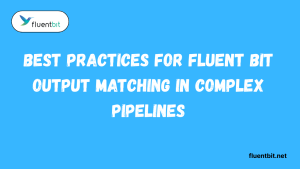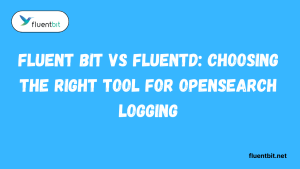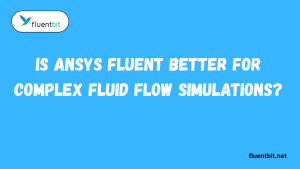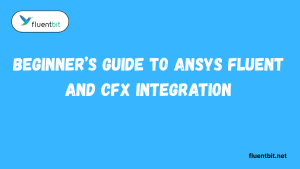Table of Contents
ToggleIntroduction
Fluent Bit is a powerful, lightweight log forwarder and data collector designed to simplify the process of managing and processing log data. With its ability to efficiently collect and forward logs from various sources, FluentBit has become a popular choice among system administrators and developers.
When it comes to deploying Fluent Bit on Ubuntu, the benefits are numerous. In this article, we will explore the reasons why using Fluent Bit on Ubuntu is an excellent choice for efficient log management and multi-source support.
Fluent Bit on Ubuntu offers a robust and scalable solution for log collection, processing, and forwarding, making it an ideal choice for organizations seeking to streamline their log management processes.

Installation of Fluent Bit on Ubuntu
Fluent Bit on Ubuntu: A Step-by-Step Guide
To get started with Fluent Bit on Ubuntu, follow these simple steps:
Pre-requisites
Before installing Fluent Bit, ensure you meet the following pre-requisites:
- Ubuntu Version: Fluent Bit supports Ubuntu 16.04 and later versions.
- Root Access: You need root access to install Fluent Bit on your Ubuntu system.
Adding Fluent Bit Repository
To install Fluent Bit, you need to add the official Fluent Bit repository to your Ubuntu system. Follow these steps:
- Step 1: Update the Package Index: Run the following command to update the package index:
sudo apt update
- Step 2: Add the Fluent Bit Repository: Run the following command to add the Fluent Bit repository
sudo apt install -y fluent-bit
Installing Fluent Bit Package
Once the repository is added, you can install the Fluent Bit package using the following command:
- Step 3: Install Fluent Bit: Run the following command to install Fluent Bit:
sudo apt install -y fluent-bit
Verifying Installation
To verify that Fluent Bit is installed correctly, follow these steps:
- Step 4: Check Fluent Bit Version: Run the following command to check the version of Fluent Bit installed on your system:
fluent-bit -v
- Step 5: Start Fluent Bit Service: Run the following command to start the Fluent Bit service:
sudo systemctl start fluent-bit
- Step 6: Enable Fluent Bit Service: Run the following command to enable the Fluent Bit service to start automatically on boot:
sudo systemctl enable fluent-bit
Configuring Fluent Bit on Ubuntu
Fluent Bit Configuration: Mastering the Basics
To get the most out of Fluent Bit on Ubuntu, you need to configure it to suit your specific needs. Fluent Bit’s configuration is divided into three main parts: Inputs, Filters, and Outputs.
Basic Configuration Overview
- Inputs: Specify the sources from which Fluent Bit regex pattern will collect log data.
- Filters: Process and modify the collected log data before forwarding it to the outputs.
- Outputs: Define where the processed log data will be sent, such as a log management system or a database.
Example Configuration: Forwarding System Logs
Let’s look at an example configuration that forwards system logs to a remote log management system:
[SERVICE]
Flush 1
Daemon Off
Log_Level info
Parsers_File parsers.conf
[INPUT]
Name tail
Path /var/log/syslog
Parser syslog
[OUTPUT]
Name forward
Match *
Host 192.168.1.100
Port 24224
In this example:
- The [SERVICE] section sets global options for Fluent Bit.
- The [INPUT] section specifies that Fluent Bit should collect logs from the /var/log/syslog file using the syslog parser.
- The [OUTPUT] section defines that the processed logs should be forwarded to a remote log management system at 192.168.1.100:24224.
Advanced Configuration Options
Fluent Bit offers a wide range of advanced configuration options to fine-tune its behavior. Some examples include:
- Filters: Modify, enrich, or filter log data based on specific criteria.
- Parsers: Define custom parsers to handle different log formats.
- Buffering: Configure how Fluent Bit handles buffering and flushing of log data.
By leveraging these advanced options, you can tailor Fluent Bit to meet your specific log management requirements on Ubuntu.
Managing Fluent Bit Service on Ubuntu
Fluent Bit Service Management: Essential Tasks Simplified
To effectively manage Fluent Bit on Ubuntu, you need to be familiar with starting/stopping the service, checking its status, and handling log rotation and permissions.
Starting/Stopping Fluent Bit Service
To start or stop the Fluent Bit service on Ubuntu, use the following commands:
- Start Fluent Bit Service:
sudo systemctl start fluent-bit
- Stop Fluent Bit Service:
sudo systemctl stop fluent-bit
Checking Fluent Bit Status
To check the status of the Fluent Bit service and ensure it is running correctly, use the following command:
- Check Fluent Bit Status:
sudo systemctl status fluent-bit
Log Rotation and Permissions
Proper log rotation and permissions are crucial for managing log files efficiently. To set up log rotation and ensure appropriate permissions for Fluent Bit logs, follow these steps:
- Log Rotation: Configure log rotation settings in the Fluent Bit configuration file to manage log file size and retention.
- Permissions: Ensure that the Fluent Bit log files have the correct permissions set to allow Fluent Bit to write to them without issues.
By managing log rotation and permissions effectively, you can ensure smooth operation and proper maintenance of Fluent Bit logs on your Ubuntu system.
Conclusion
In conclusion, Fluent Bit is a powerful and versatile log forwarder and data collector that offers numerous benefits when deployed on Ubuntu. Its lightweight nature, efficient log management capabilities, and support for multiple data sources make it an excellent choice for organizations looking to streamline their log management processes.
By following the step-by-step installation guide and configuring Fluent Bit according to your specific needs, you can easily set up a robust log collection and forwarding system on your Ubuntu servers.
The ability to customize inputs, filters, and outputs allows you to tailor Fluent Bit to your unique requirements, ensuring optimal performance and efficiency.
Moreover, managing the Fluent Bit service, monitoring its status, and handling log rotation and permissions are crucial aspects of maintaining a well-functioning log management system.
By mastering these tasks, you can ensure the smooth operation and long-term reliability of your Fluent Bit deployment on Ubuntu.
As you continue to explore and utilize Fluent Bit on your Ubuntu systems, remember to stay up-to-date with the latest developments, best practices, and community resources.
FAQs
Q: What versions of Ubuntu does Fluent Bit support?
A: Fluent Bit supports Ubuntu 16.04 and later versions for installation and operation.
Q: Can I install Fluent Bit on Ubuntu without root access?
A: No, root access is required to install Fluent Bit on Ubuntu due to system-level configurations.
Q: How can I check the status of the Fluent Bit service on Ubuntu?
A: You can check the status of the Fluent Bit service by running the command sudo systemctl status fluent-bit.
Q: What are the main components of Fluent Bit configuration?
A: The main components of Fluent Bit configuration are Inputs (sources of log data), Filters (processing and modification rules), and Outputs (destinations for processed log data).
Q: How can I start and stop the Fluent Bit service on Ubuntu?
A: To start the Fluent Bit service, use sudo systemctl start fluent-bit, and to stop it, use sudo systemctl stop fluent-bit.
Q: Why is log rotation important for managing Fluent Bit logs?
A: Log rotation helps manage log file size and retention, preventing logs from consuming excessive disk space and ensuring efficient log management.
Q: What are some advanced configuration options available in Fluent Bit?
A: Advanced configuration options in Fluent Bit include custom filters, parsers, and buffering settings to fine-tune log processing and forwarding behavior.
Latest Post:
- Best Practices for Fluent Bit Output Matching in Complex Pipelines
- Setting Up Fluent Bit with Open Telemetry for Unified Observability
- Fluent Bit vs Fluentd: Choosing the Right Tool for OpenSearch Logging
- How to Use fluent-plugin-opensearch for Fluentd Pipelines
- Is Ansys Fluent Better for Complex Fluid Flow Simulations?