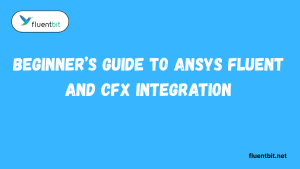Table of Contents
ToggleIntroduction
Maintaining a watchful eye over your system’s health is crucial for ensuring smooth operation and identifying potential issues. A well-designed Minimal Logging Setup with Fluent Bit InfluxDB and Grafana empowers you to collect, store, and visualize logs, providing valuable insights into your system’s behavior.
This guide delves into establishing a minimal yet effective logging pipeline using three powerful tools:
- Fluent Bit: A lightweight log processor known for its efficiency and minimal resource footprint.
- InfluxDB: A time-series database specifically designed to handle high volumes of timestamped data, making it perfect for storing logs.
- Grafana: A visualization tool that transforms your collected data into informative dashboards, enabling you to monitor key system metrics and identify trends.
By leveraging these tools together, you can create a streamlined logging infrastructure that keeps you informed about your system’s activities without overwhelming your resources.
Building a Minimal Logging Setup with Fluent Bit InfluxDB and Grafana
This guide outlines the steps to establish a lightweight yet powerful logging pipeline using three key components:
- Fluent Bit: A high-performance log processor and forwarder.
- InfluxDB: A time-series database designed for storing log data.
- Grafana: A visualization tool for analyzing time-series data.
This combination allows you to collect, store, and visualize logs, providing valuable insights into your system’s health.
Benefits of this Setup:
- Lightweight: Fluent Bit’s low resource usage minimizes its impact on your system.
- Scalable: InfluxDB can handle high volumes of log data effectively.
- Informative: Grafana translates raw data into clear and actionable dashboards.
Here’s a breakdown of the setup process:
1. Fluent Bit:
- Installation: The installation method varies depending on your operating system. Refer to the official Fluent Bit documentation for specific instructions.
- Configuration: Fluent Bit utilizes configuration files to define data sources (e.g., log files), filters (e.g., parsing logs), and destinations (e.g., InfluxDB). You’ll configure Fluent Bit to collect logs from your desired sources and format them for InfluxDB.
2. InfluxDB:
- Installation: Similar to Fluent Bit, the installation process depends on your operating system. Refer to the InfluxDB documentation for detailed instructions.
- Configuration: While InfluxDB requires minimal configuration for basic use, you might create a dedicated database to store your logs for better organization.
3. Grafana:
- Installation: You can install Grafana on its own or leverage a containerized solution like Docker. Refer to the official Grafana documentation for installation options.
- Data Source and Dashboards: Configure Grafana to connect to your InfluxDB instance. With the data source set up, you can create dashboards to visualize your collected logs. Utilize InfluxDB’s query language to filter and display specific log data within your dashboards.
Lightweight Logging: Why Fluent Bit + InfluxDB + Grafana Shines for Small Deployments
While the ELK Stack (Elasticsearch, Logstash, and Kibana) is a popular choice for log management, it can be resource-intensive, especially for smaller deployments or systems with limited resources. This is where the combination of Fluent Bit, InfluxDB, and Grafana excels. Let’s delve deeper into the benefits of this lightweight logging setup:
Minimal Footprint:
Fluent Bit: Built with efficiency in mind, FluentBit boasts a remarkably low memory footprint. This makes it ideal for situations where resources are constrained, allowing you to collect and process logs without bogging down your system.
InfluxDB: Designed specifically for time-series data, InfluxDB is known for its efficient storage capabilities. It can handle large volumes of log data without requiring extensive hardware resources.
Grafana: Primarily focused on visualization, Grafana itself has a relatively low resource footprint. This keeps the overall impact on your system minimal.
Faster Setup and Deployment:
Simplified Configuration: Both Fluent Bit and InfluxDB offer a more straightforward configuration process compared to Logstash in the ELK Stack. This translates to faster deployment times, especially for those new to log management tools.
Lightweight Packages: The smaller size of the individual software packages for Fluent Bit and InfluxDB compared to the combined ELK Stack allows for quicker downloads and installations.
Reduced Maintenance Overhead:
Lower Resource Consumption: With a smaller footprint, these tools require less ongoing maintenance in terms of resource optimization. This frees up your time and system resources for other critical tasks.
Simpler Troubleshooting: Due to the streamlined nature of these tools, troubleshooting potential issues becomes less complex compared to the more intricate ELK Stack.
Suitability for Small Deployments:
- Resource-Constrained Environments: For systems with limited CPU, memory, or disk space, this lightweight setup ensures smooth log management without compromising system performance.
- Proof-of-Concept Deployments: When evaluating log management solutions, this combination allows you to quickly set up a functional logging pipeline for testing purposes without significant resource investment.
- Edge Computing Devices: The low resource footprint makes this setup well-suited for resource-limited edge devices that need basic log collection and visualization capabilities.
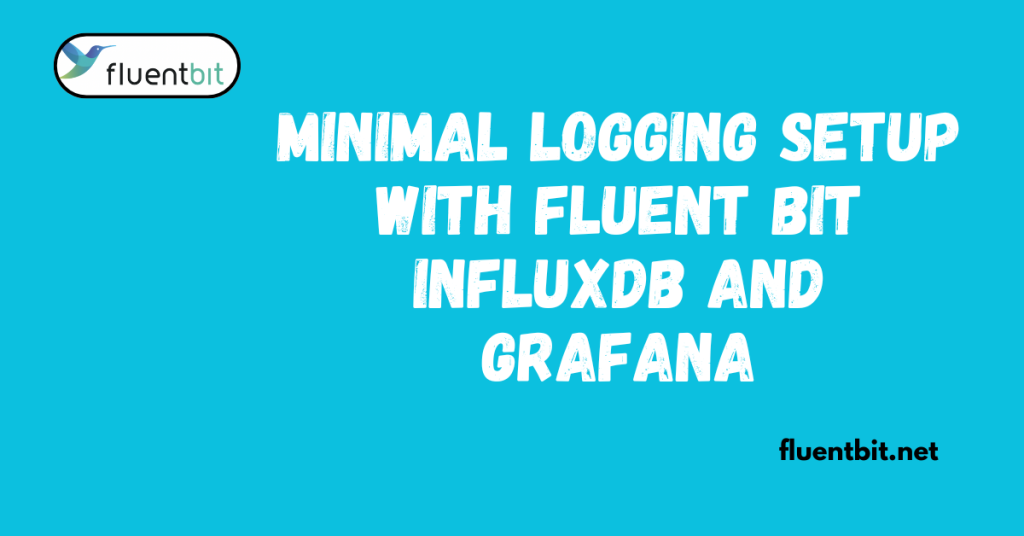
Installing and Configuring InfluxDB with Username, Password, and Database
InfluxDB offers a powerful time-series database solution for storing log data. Here’s a breakdown of installing and configuring InfluxDB to include username, password, and a dedicated database for your logs:
Installation:
The installation method for InfluxDB depends on your operating system. Here are some resources to guide you:
- Official Documentation: The InfluxDB documentation provides detailed installation instructions for various operating systems:
- Package Managers: Many Linux distributions offer InfluxDB packages through their package managers (e.g., apt, yum).
Configuration:
Once InfluxDB is installed, you’ll need to configure it to enforce user authentication and create a dedicated database for your logs. Here’s how to achieve this:
Edit InfluxDB Configuration File:
Locate the InfluxDB configuration file. The default location typically varies depending on your operating system. Some common locations include:
- /etc/influxdb.conf (Linux)
- /opt/influxdb/influxdb.conf (default for some package managers)
Open the configuration file with a text editor.
Enable Authentication:
By default, InfluxDB might not have authentication enabled. Look for a section related to authentication (e.g., http) and uncomment the lines enabling username and password authentication. You may also need to set an authorization mode (e.g., auth-enabled = true).
Example (assuming http section):
http = enabled
# … other options
auth-enabled = true
Create a User:
There are two main approaches to create a user with InfluxDB:
Using the InfluxDB CLI:
If the InfluxDB CLI is installed, you can use the influx command to create a user. This method requires administrative privileges.
influx -host <your_host> -port <your_port> -execute ‘CREATE USER <username> WITH PASSWORD <password>’
- Replace <your_host> with your InfluxDB server’s hostname or IP address, <your_port> with the port InfluxDB is listening on (default: 8086), <username> with your desired username, and <password> with a secure password.
- Using the InfluxDB UI (if enabled):
If InfluxDB has a web UI enabled (check configuration), you can create a user through the web interface. This method also requires administrative privileges.
Create a Database:
Once you have a user, you can create a dedicated database to store your logs. You can achieve this using the InfluxDB CLI or the web UI (if enabled).
- Using the InfluxDB CLI:
influx -host <your_host> -port <your_port> -username <username> -password <password> -execute ‘CREATE DATABASE <database_name>’
- Replace the placeholders with the same values used for creating the user.
- Using the InfluxDB UI (if enabled):
The specific steps for creating a database through the web UI will vary depending on the version. Look for options related to database management and create a new database with your desired name.
Important Considerations:
- Security: Choose a strong password for your user account. Consider additional security measures like access control lists (ACLs) in production environments.
- Restart InfluxDB: After making configuration changes, it’s recommended to restart the InfluxDB service for the changes to take effect. The specific command to restart the service will vary depending on your operating system.
Building Your Logging Pipeline: Fluent Bit, InfluxDB, and Grafana
This guide walks you through installing and configuring each component to establish a streamlined logging pipeline for collecting, storing, and visualizing your system’s logs.
1. Install Fluent Bit:
The installation method for Fluent Bit depends on your operating system. Refer to the official Fluent Bit documentation for detailed instructions.
2. Configure Fluent Bit:
Fluent Bit utilizes a configuration file (typically /etc/fluent-bit/fluent-bit.conf) to define its behavior. Here’s how to configure it for your needs:
- Parse Incoming Logs:
The INPUT section defines how Fluent Bit retrieves logs. You’ll configure an input plugin based on your log source. Common options include:- Tail: Reads logs from a specific file (e.g., system logs).
- Syslog: Receives logs sent via the syslog protocol.
- HTTP: Accepts logs sent through HTTP requests (useful for applications).
- Within the INPUT section, specify the plugin type, path to the log file (if applicable), and a tag to identify the logs from this source.
- Filter and Enrich Logs (Optional):
The FILTER section allows you to manipulate logs before forwarding them. You can use filters to:- Parse: Extract specific fields from logs using parsers like json_parser for JSON logs.
- Add Fields: Enrich logs with additional data like timestamps or hostname.
- Remove Fields: Eliminate unwanted information from logs.
- Forward Processed Logs to InfluxDB:
The OUTPUT section defines where Fluent Bit sends the processed logs. Configure an output plugin for InfluxDB, specifying the InfluxDB server address, port, database name, and username/password (if authentication is enabled).
Example Configuration (tailing system logs):
[INPUT]
Name tail
Path /var/log/syslog
Tag system.logs
[OUTPUT]
Name influxdb
Match system.*
Host <influxdb_host>
Port <influxdb_port>
Database <influxdb_database>
User <influxdb_username>
Password <influxdb_password>
3. Install Grafana:
You can install Grafana on its own or leverage a containerized solution like Docker. Refer to the official Grafana documentation for installation options:
4. Configure Grafana:
- Data Source:
Within Grafana, set up a data source for InfluxDB. Provide the InfluxDB server address, port, database name, and username/password (if configured). - Create Dashboards:
Grafana allows you to create dashboards to visualize your log data. Utilize InfluxDB’s query language (InfluxDB Line Protocol – InfluxQL) to filter and display specific log fields over time. You can create charts, graphs, and other visualizations to gain insights into your system’s activity.
5. Test and Monitor:
- Send Test Logs:
Simulate log messages from your log sources to verify data flow through the pipeline. You can use tools like echo or dedicated log generators to send test logs. - Analyze Logs with Grafana:
Once logs are flowing into InfluxDB, utilize Grafana dashboards to analyze and troubleshoot your system. You can filter logs based on tags, timestamps, or specific fields, allowing you to identify trends, errors, or other noteworthy events within your logs.
Conclusion:
This guide has equipped you with the knowledge to establish a streamlined logging pipeline using Fluent Bit, InfluxDB, and Grafana. This combination offers a compelling alternative to heavier-weight solutions, particularly for smaller deployments or systems with limited resources.
By leveraging the efficiency of Fluent Bit, the scalability of InfluxDB, and the visualization capabilities of Grafana, you can gain valuable insights into your system’s health. You can identify potential issues early on, troubleshoot problems efficiently, and ensure the smooth operation of your system.
Remember to tailor this setup to your specific needs and don’t hesitate to explore the advanced features offered by each tool. With a well-designed logging pipeline in place, you’ll be better equipped to keep your system running optimally.
FAQs
1. What is the purpose of a minimal logging setup with Fluent Bit, InfluxDB, and Grafana?
The purpose is to establish a lightweight yet effective logging infrastructure within Kubernetes or any other environment. Fluent Bit collects logs, InfluxDB stores them efficiently, and Grafana provides visualization and analysis capabilities, offering a comprehensive logging solution.
2. How do I deploy Fluent Bit, InfluxDB, and Grafana in a minimal setup?
You can deploy Fluent Bit using YAML manifests or Helm charts tailored for Kubernetes. InfluxDB and Grafana can be deployed similarly, either through Helm charts or by manually installing and configuring them on suitable infrastructure.
3. What are the advantages of using InfluxDB as the storage backend for log data?
InfluxDB is optimized for time-series data, making it well-suited for storing logs with timestamps. It offers efficient storage and retrieval mechanisms, along with robust querying capabilities, which are crucial for analyzing logs effectively.
4. How does Grafana complement Fluent Bit and InfluxDB in this setup?
Grafana acts as the visualization and analytics layer, allowing you to create dashboards and explore log data stored in InfluxDB. It provides powerful visualization tools, including graphs, charts, and alerts, enabling you to gain insights and monitor system performance based on log data.
5. What configurations are required for Fluent Bit to send logs to InfluxDB?
You need to configure Fluent Bit’s output plugin to send logs to InfluxDB. This involves specifying the InfluxDB endpoint, database name, authentication credentials (if required), and optionally configuring tags or other metadata for the log entries.
6. Can Grafana display logs directly from InfluxDB, or does it require additional setup?
Grafana primarily works with metrics data, but it can display logs stored in InfluxDB using plugins or additional data sources. You may need to install a suitable plugin or set up a data source in Grafana to visualize logs effectively.
7. How can I create meaningful dashboards in Grafana to visualize log data?
Start by identifying key metrics or log attributes you want to monitor, such as error rates, response times, or resource utilization. Then, design dashboards in Grafana by selecting appropriate visualization types, applying filters, and configuring alerts to highlight important events or anomalies.
Latest Post:
- Top Mistakes to Avoid When Using Ansys CFX for CFD Simulations
- Beginner’s Guide to Ansys Fluent and CFX Integration
- CFX and CFD: What’s the Difference Between a Solver and a Field
- Promtail Best Practices: Optimizing Loki Logs for Cost and Performance
- Fluent Bit Loki Output Plugin: Configuration, Labels, and Troubleshooting